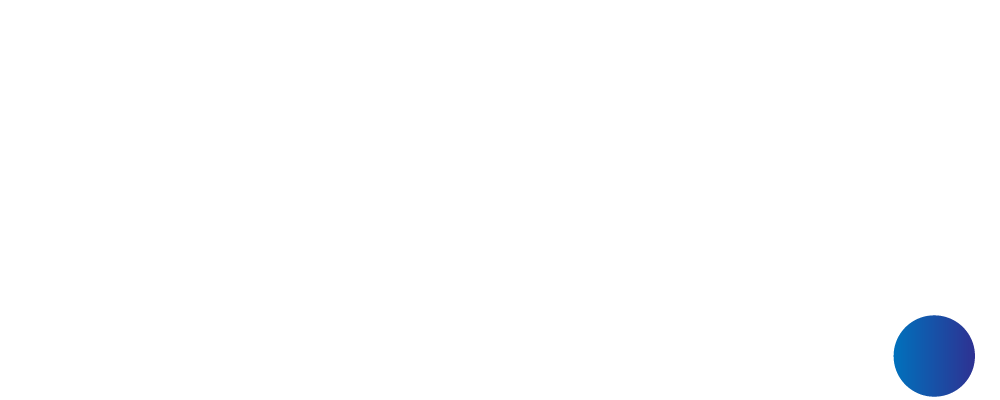How to Approve or Reject overtime by Approver?
For Approver.
Qurratu
Last Update há 4 anos
- To become Overtime Approver, the company need to add employee into Approver List & set as Overtime Approver.
- For Multiple Level Approvals, Approver Level 1 need to authorize the request first followed by next Approvers.
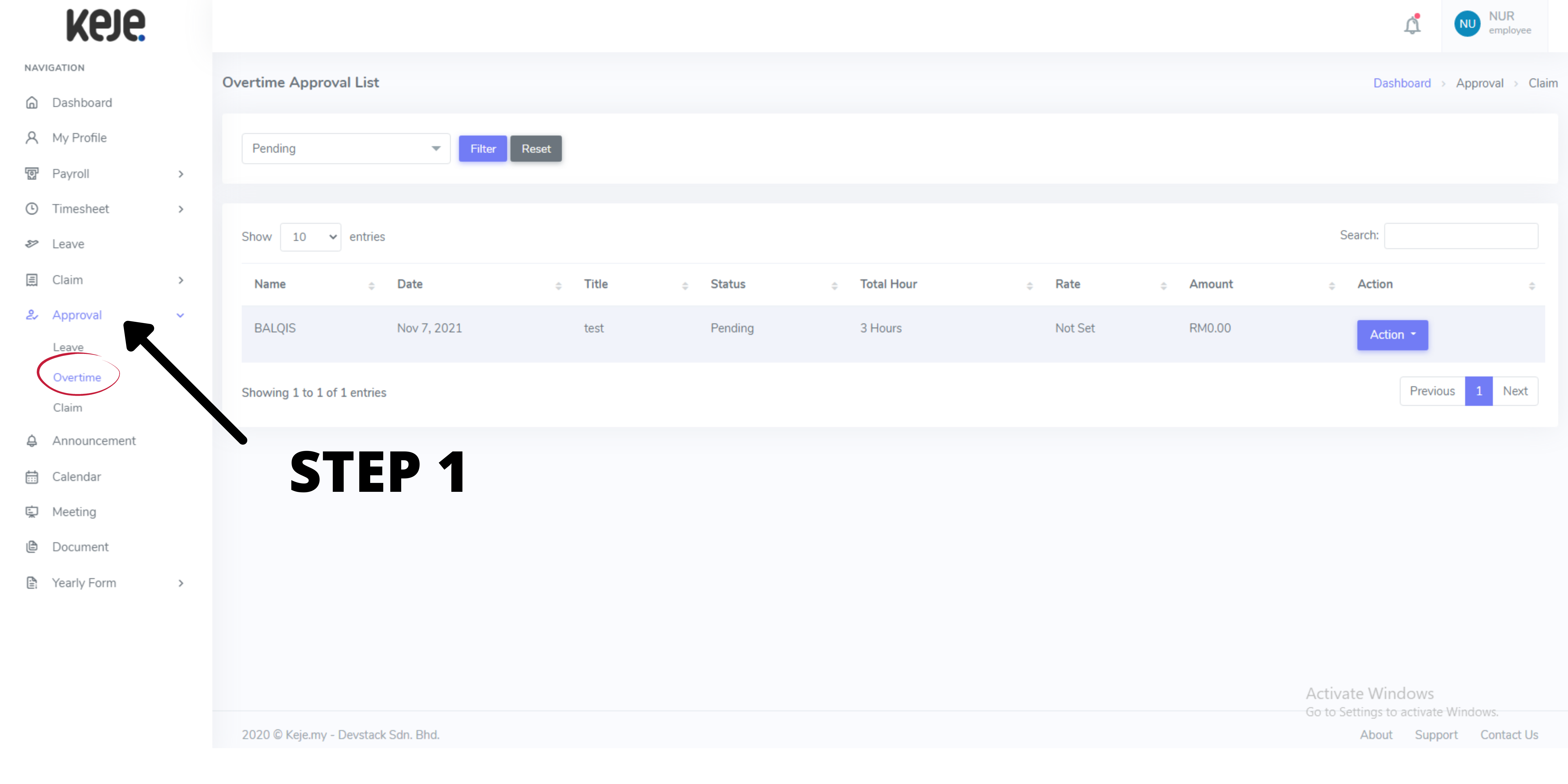
Step 1: Go to Approval > Overtime.
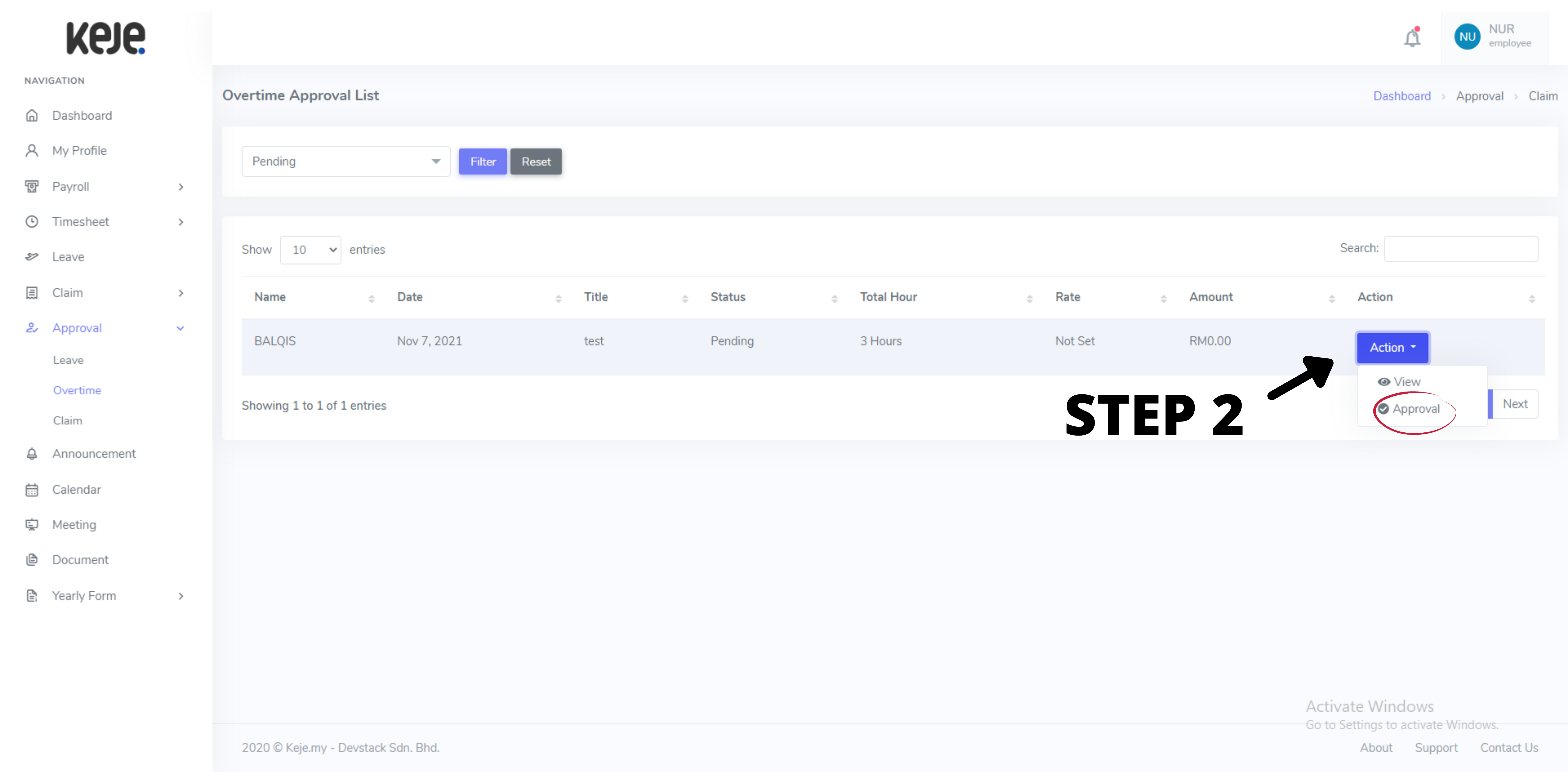
Step 2: Click "Action" > "Approval".
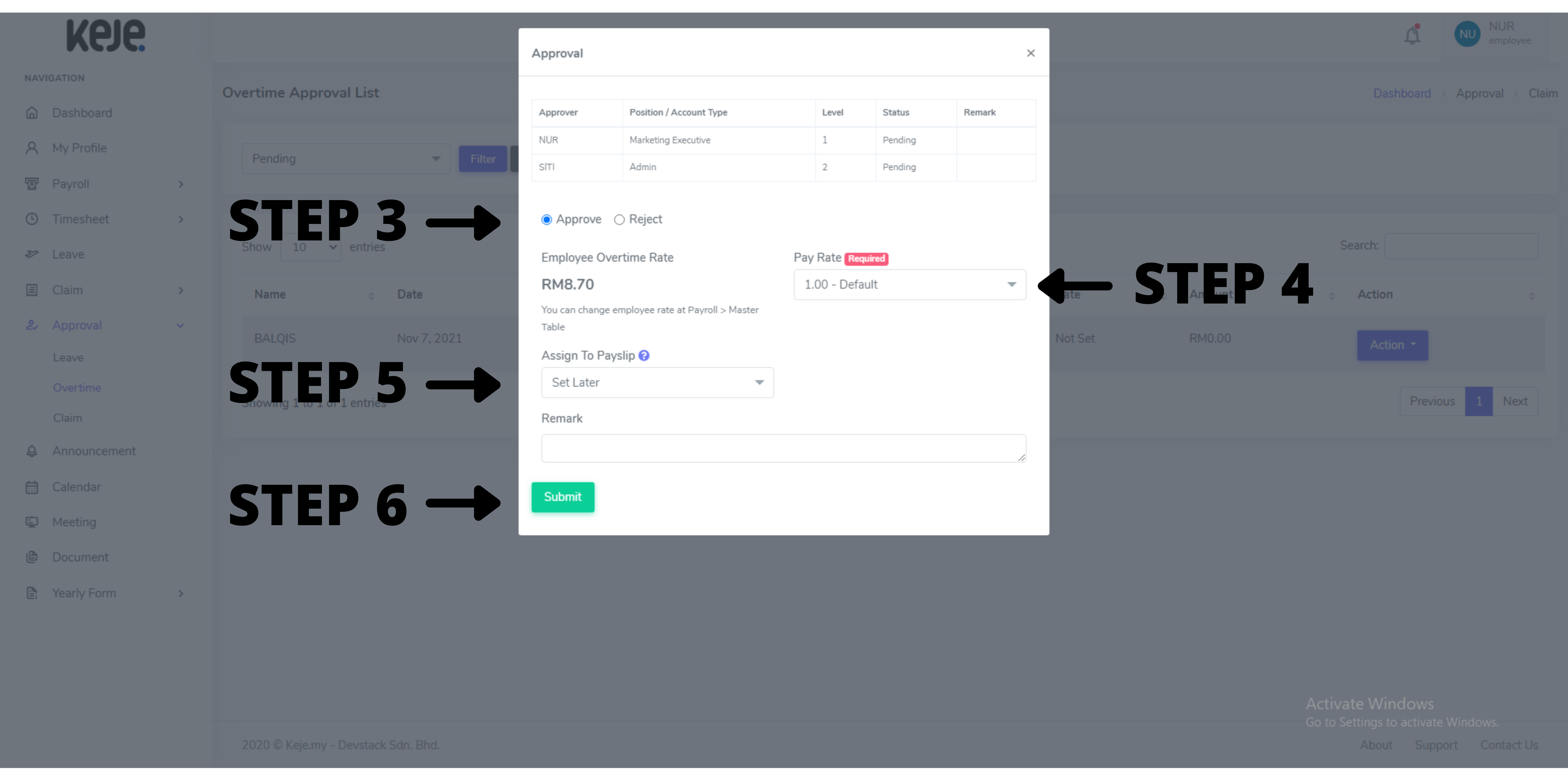
Step 3: Decision made whether to Approve or Reject. If click Approve, continue to the next step.
p/s: If Reject, go to Step 6.
Step 4: Choose & set type of Pay Rate.
Step 5: Choose whether want to assign to payslip or not. If yes, choose the payslip date.
p/s: Payslip dates are only available if payroll already has been generated & the status is still "Pending".
Step 6: Click Submit button to confirm.
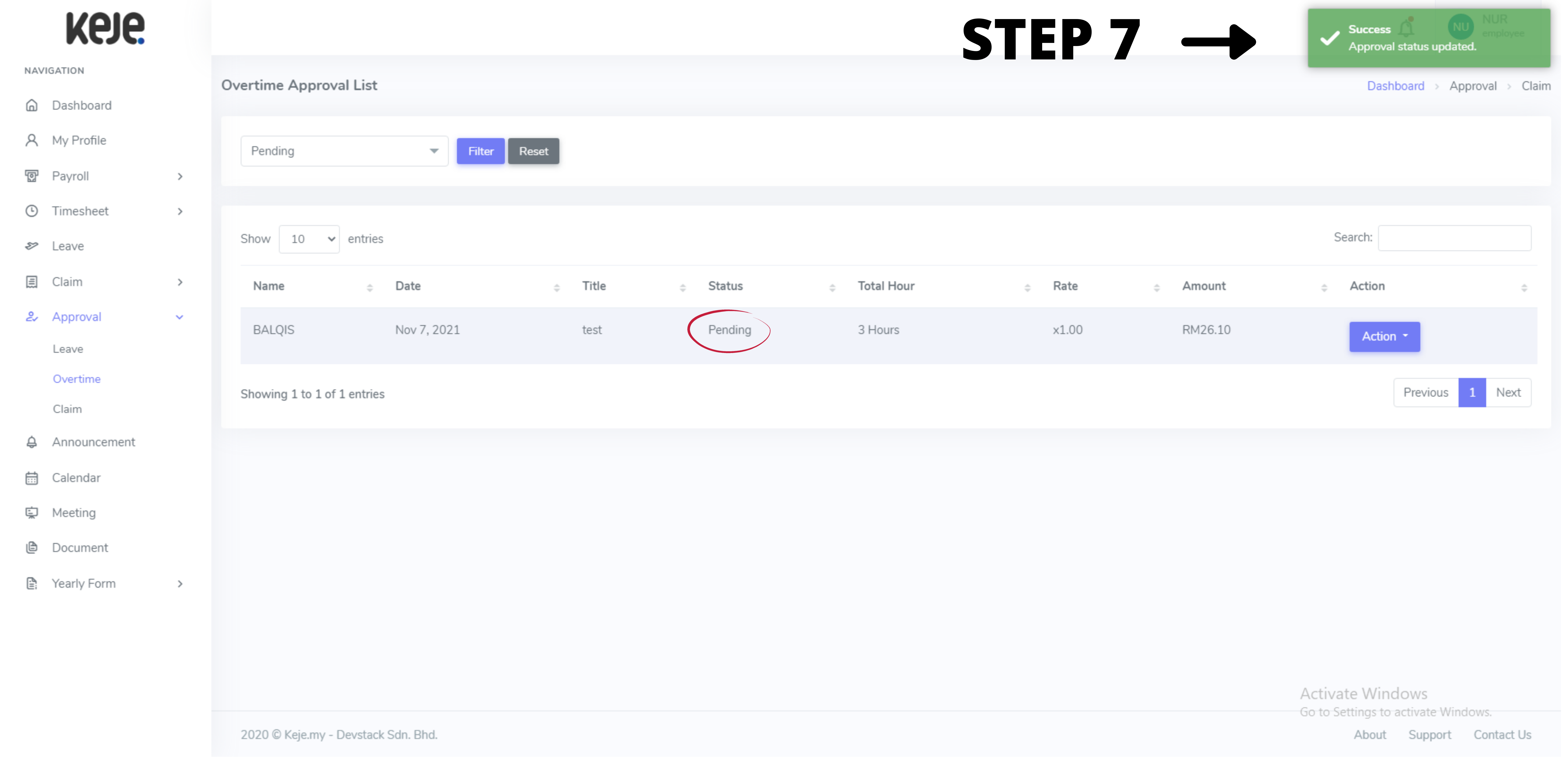
Step 7: Now your Overtime Approval successfully updated.
p/s: The status will show up as "Pending" as next approver still need to authorize the request. (Only for Multiple Level Approver)
Note:
For Multiple Level Approval , repeats the same step from Step 1 until Step 7. The status will change as "Approved" or "Rejected" after all approvers authorize the request.