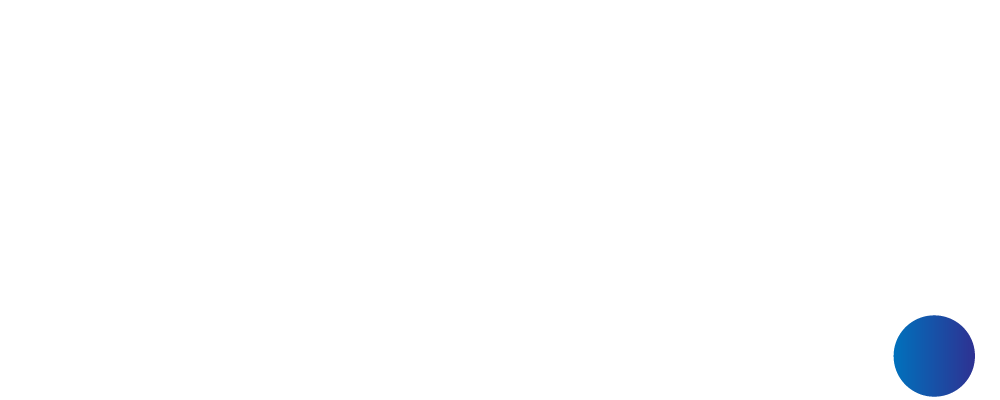How to set employee salary & statutory?
For Company/ Admin only.
Athirah
Last Update 3 jaar geleden
- Please make sure you set all salary details in Master Table before generate new payroll at Payroll > Master Table
- For Master Table, only 1 time setting unless you need to edit or update any information
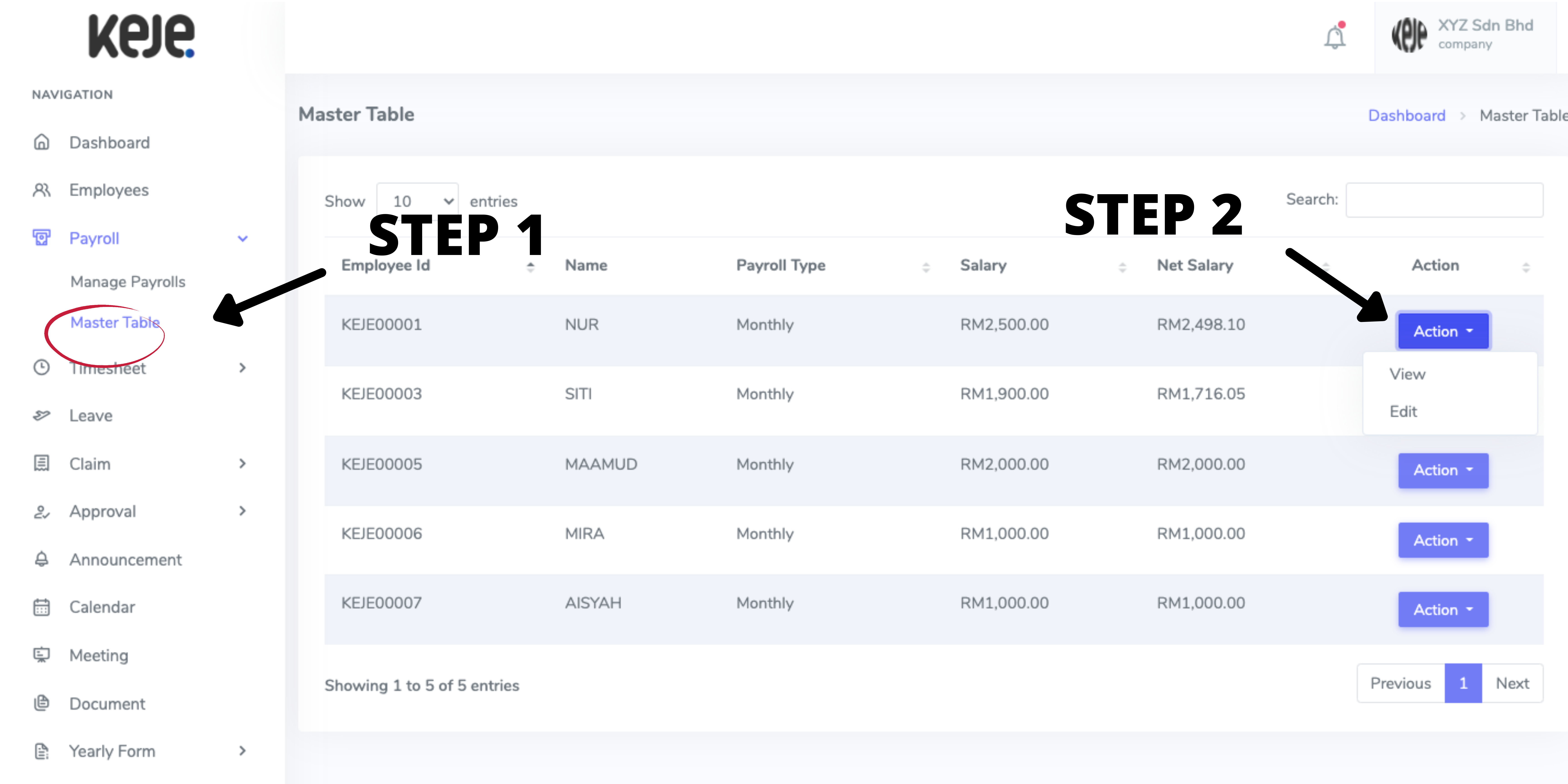
Step 1: Go to Payroll > Master Table
Step 2: Choose employee & click Action > Edit
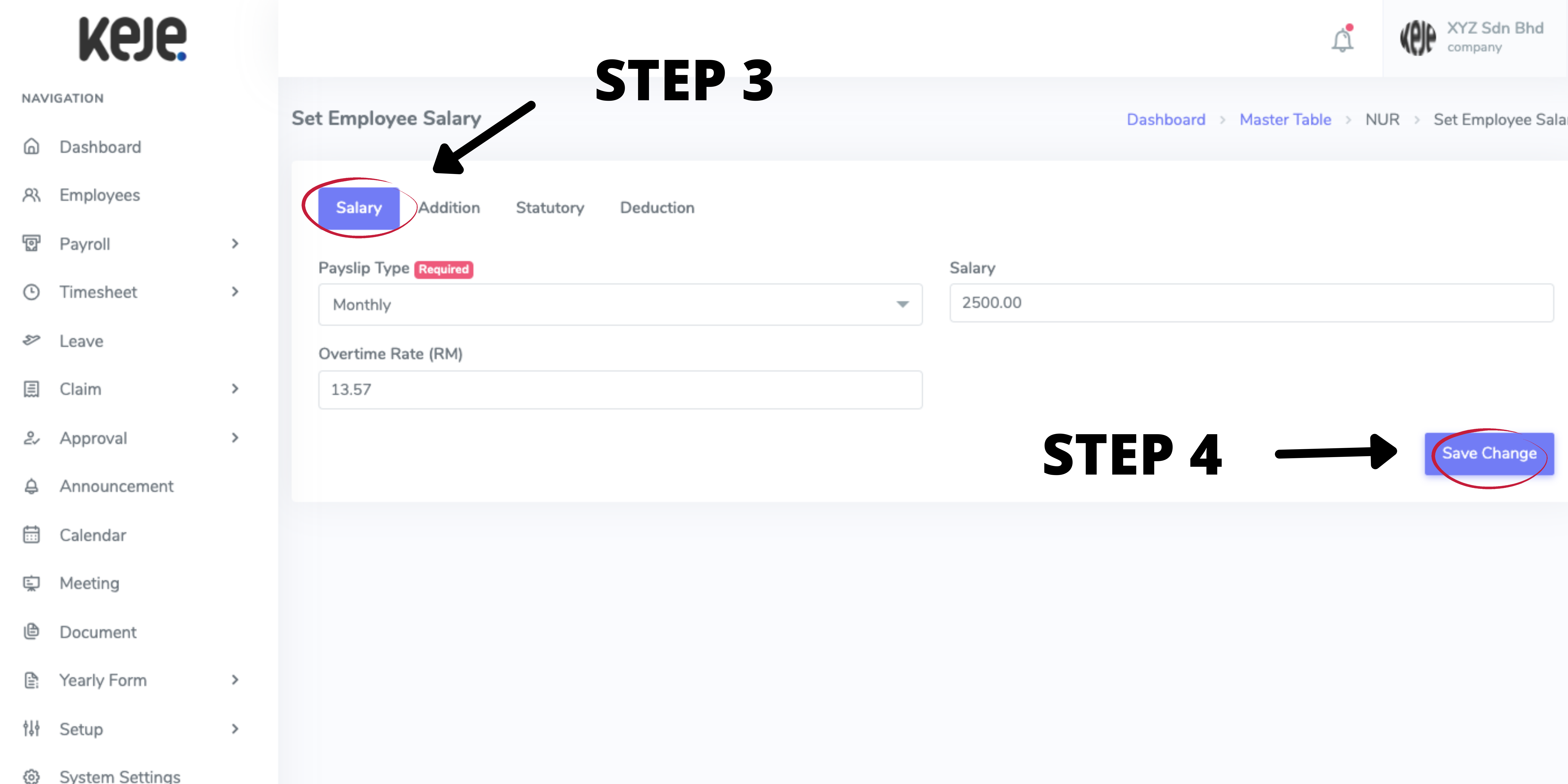
Step 3: At Salary section, select payslip type, specify basic salary & overtime rate (RM)
Step 4: Click Save Change to save
Notes:
1. To create another payslip type, go to Setup > Payslip Type
2. Please specify basic salary only without any addition/ deduction
3. Overtime Rate is the amount (RM) an employer will pay to employees for every 1 hour of overtime (hourly rate)
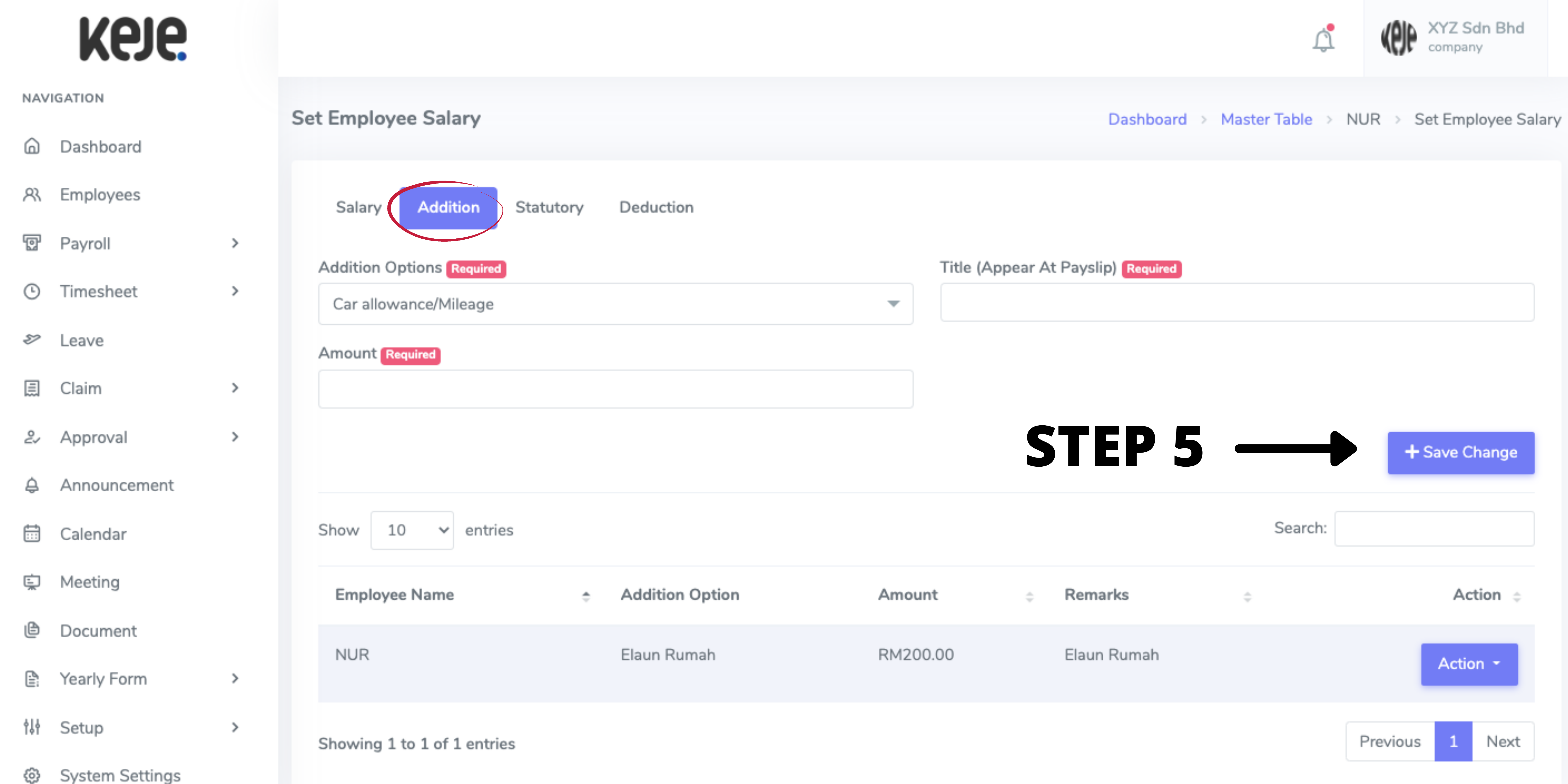
Step 5: At Addition section, you can add any fixed addition to include in payroll (if any). Click Save Change button to save
Notes:
1. To add more addition type, go to Setup > Addition Type
2. In Master Table, only add fixed addition that employees will get every month. If employees get any addition for certain/ those months only, you can add when you generate payroll later
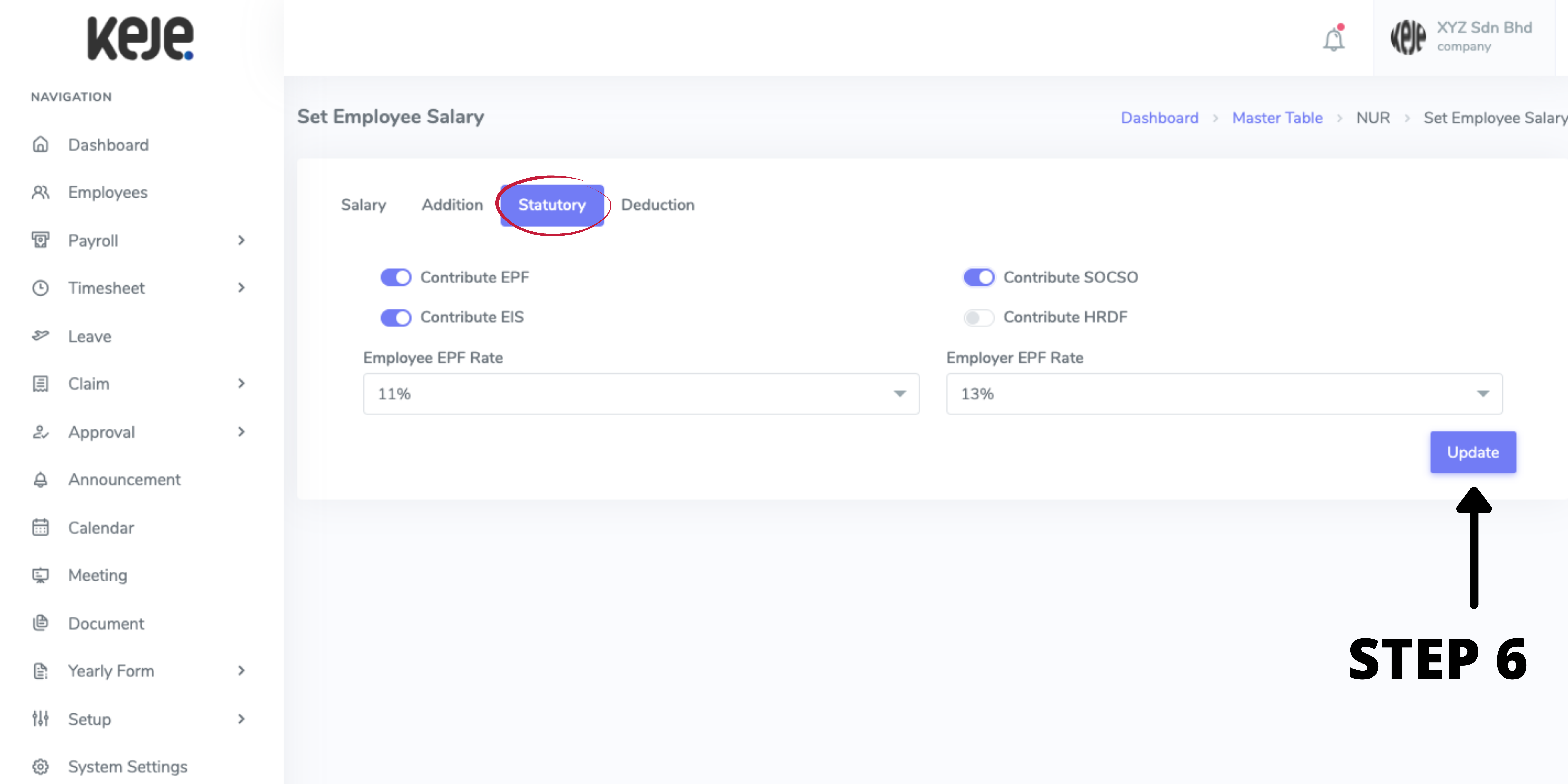
Step 6: At Statutory section, you can choose either want to contribute or not. If Yes, please select EPF rate for employee & employer. Click Update button to save
Notes:
1. All the calculation for statutory are automatic
2. For SOCSO calculation, you did not have to select any rate as the system will automatically calculate for you
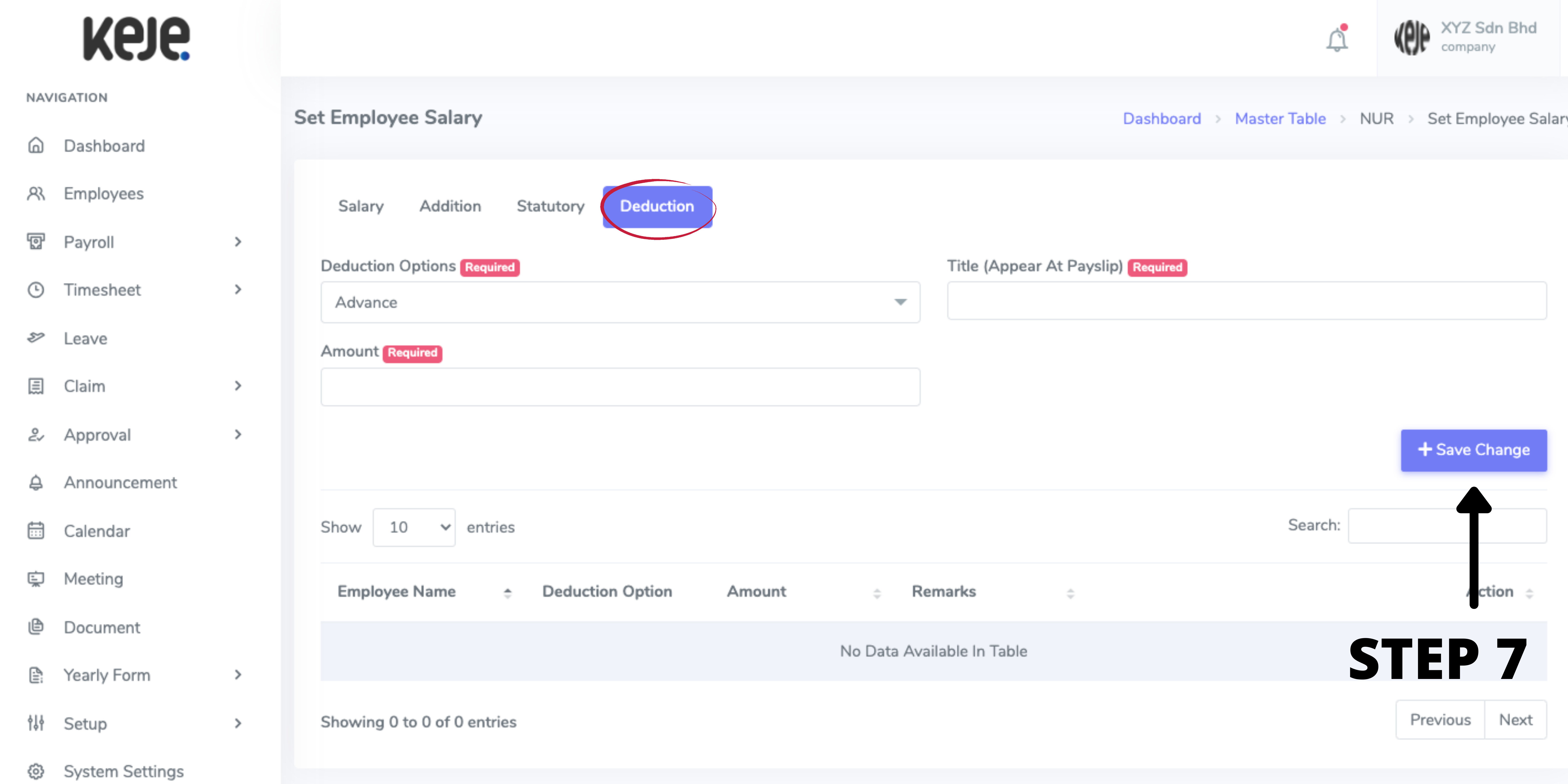
Step 7: At Deduction section, you can add any fixed deduction to include in payroll (if any). Click Save Change button to save
Notes:
1. To add more deduction types, go to Setup > Deduction Type
2. In Master Table, only add fixed deduction that will deduct from employee payroll for the very month. If the employee only has a deduction for certain/ those months only, you can add when you generate payroll later